# Plio for Teams
Plio has been built to support teams. We provide a separate workspace for teams to collaborate with each other effectively. Look at the video below for an overview:
We provide the following support for organizations:
- An organizational workspace to house all the plios created by the organization members.
- Members of a workspace can view/edit/analyse the plios created by other members.
- Integration with BigQuery to enable you to build custom dashboards.
- Single Sign-On (SSO) in case you want your viewers to bypass Plio's authentication layer.
- Access control to ensure that only the admins can update your workspace settings.
- Mapping data to users if you want to know the true identities of your users in the downloaded report for each Plio.
- Copy Plios from Personal Workspace in case you or the creators in your team have already created a plio in their personal workspace.
Fill thisopen in new window form to apply for an organizational workspace.
# Data analysis using BigQuery
Since Plio is a generic tool, we will only prioritize adding dashboards to our platform, that are useful for the majority of our users. It is possible that you might not find some of them useful and/or might want dashboards customized to your use case. To enable you to do that, we update all the data captured from the plios created in your organizational workspace to a BigQuery database specific to your organization every hour. You can connect this BigQuery database with your favourite dashboarding tool like Google Data Studio, etc. to make dashboards specific to your use case.
To get access to the BigQuery database for your organization, simply write to us over email or on Discord.
# Single Sign-On (SSO)
Your viewers can watch your plio using the link that you share with them. However, if someone is not already logged in to Plio, they will have to authenticate themselves first. Sometimes, this is not desirable as it can cause additional friction for your viewer and you might want them to directly watch the plio without having to log in.
Plio provides you with a way to do precisely that. You can do this using a unique API Key which is assigned to every organization. You will be provided with your API Key when your organizational workspace is created.
DANGER
It is your responsibility to ensure that you don't share this API key with anyone or include it in any document that is publicly accessible.
This is how a typical plio link looks like:
https://app.plio.in/#/play/r7R7ErAy2a
To bypass plio's authentication, you need to add 2 parameters to the query:
unique_id: this should be the unique identifier for your viewerapi_key: this should be the API key that was shared with you as mentioned above
The modified link should look like:
https://app.plio.in/#/play/r7R7ErAy2a?unique_id=UNIQUE_ID&api_key=YOUR_API_KEY
You need to share this link with your viewers instead of the usual plio link and your viewers will be able to access the plio without having to authenticate.
There are two ways to use this feature:
- If you already have a user management system, you can simply pass in the unique ID for a viewer in your system as the
unique_idparameter mentioned above. - If you don't and simply want any viewer to bypass Plio's authentication, you can use any random value for
unique_id. However, in this case, you won't be able to identify the users during analysis.
# Receiving data from Embedded Plio
You can embed your plios in your website as shown here, but, on the default plan, you will not receive any data from the embedded plio if your viewers haven't already logged in to plio.
However, if you have an organizational workspace, you can use Single-Sign On (SSO). This will enable you to receive data from your users without them having to log in to plio. Let's see how!
This is what you typically see when you click the Embed button in the Editor:
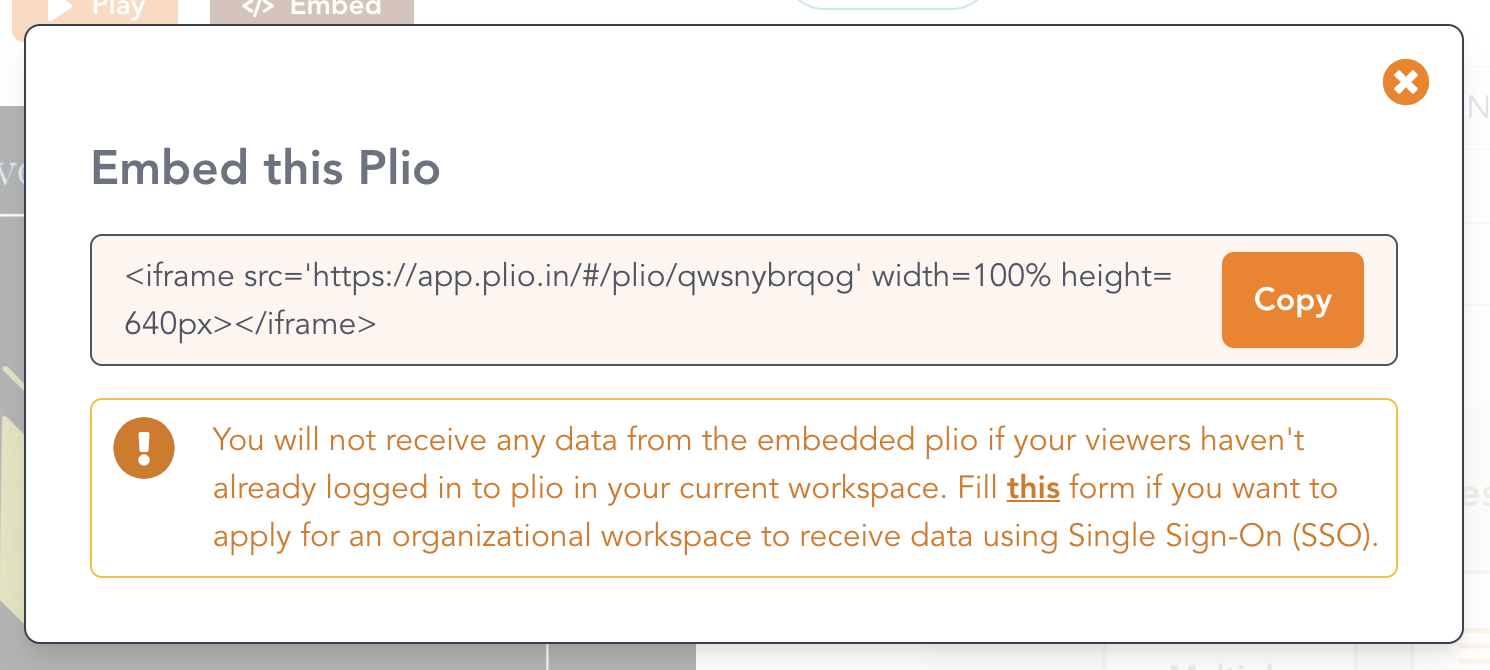
However, in the organizational workspace, you will see two embed codes instead of one, as shown below:
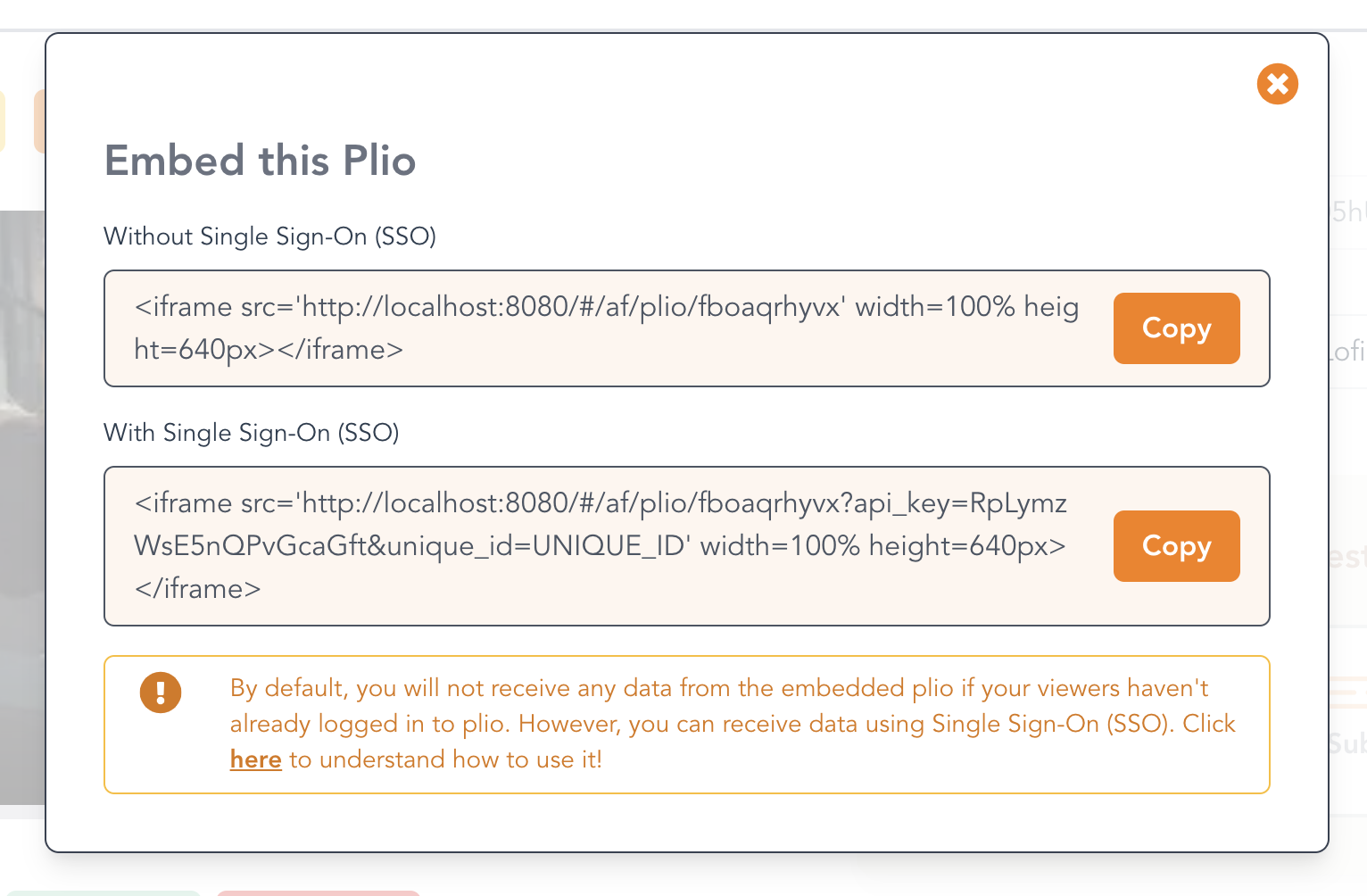
The first embed code is the same as the one shown in the image before. The second embed code enables you to receive data from the embedded plio, even if the user has not logged in to Plio. This is done using SSO. In this case, we will use the same combination of unique_id and api_key as discussed in the previous section.
You will notice that your API Key is already pre-filled in the second embed code. All you need to do is to replace the UNIQUE_ID mentioned in the embed code with the unique_id of the user watching the plio within your website. It is the responsibility of your developer to ensure that the correct unique_id is set for each user watching the embedded plio from your website.
# Access control for workspace settings
We enable you to customize the configuration of your plios as given here.
However, in a team workspace, you might want to control who can change the default configuration for your plios. Keeping that in mind, we have marked several settings to be accessible by the team admins only. Settings which can only be accessed by the workspace admins have been marked as Admin as shown in the image below!
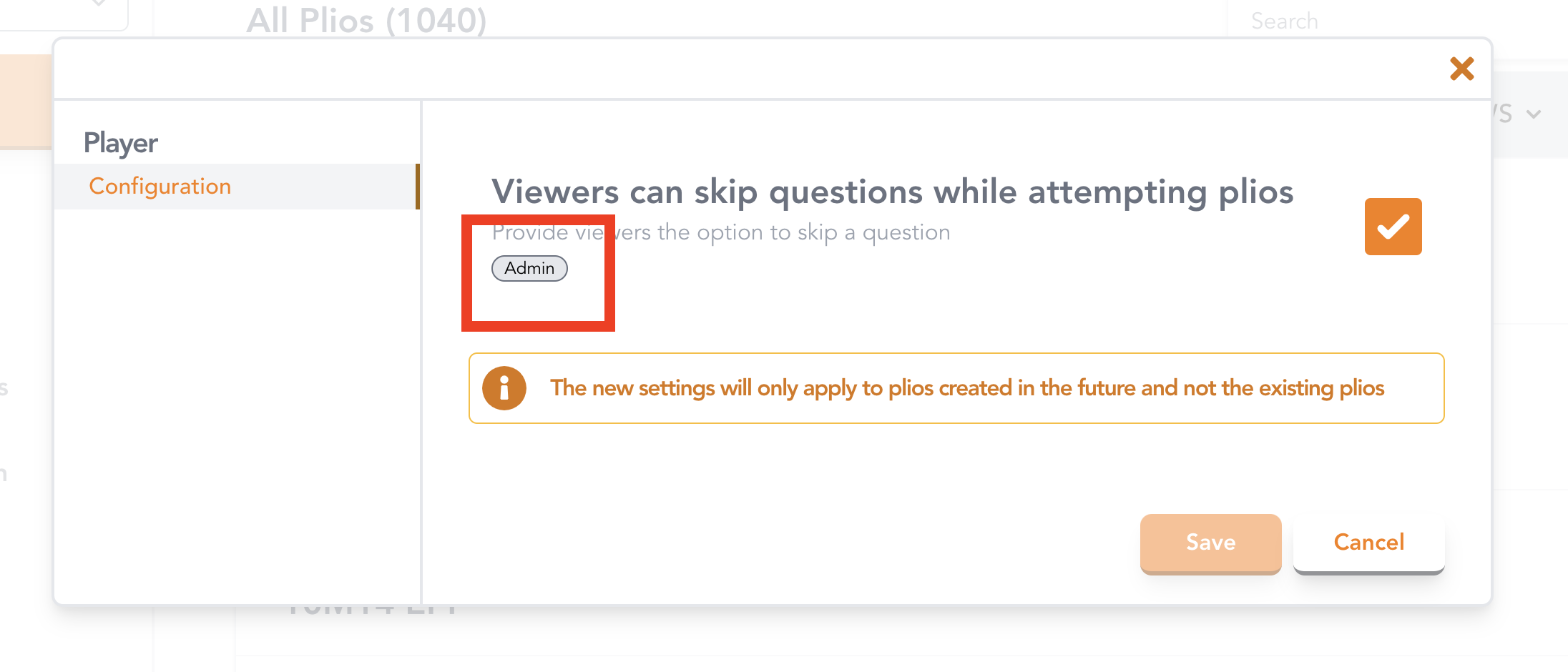
Every member of your workspace will still be able to change the settings of an individual plio from the Editor.
# Mapping data to users
Currently, when you download the report for a plio, the value of the user identifier is masked to protect the user's identity. This becomes a barrier for organisations who need to map the data for each plio to the actual user so that they can provide them with the adequate support. In the longer term, we plan to figure out a way to ask the consent of our users for this beyond the Privacy Policy that they currently need to agree to before signing up for Plio.
For now, since we are manually vetting each organisation that is using the organisational plan of Plio and are exclusively serving NGOs, we provide a way for organisations to access the true identity of their user.
NOTE
Ensure that you are on on the organisational plan before proceeding.
In Plio, any user who is a part of an organisational plan can have one of 3 roles:
Member: can only edit/create/publish plios within the organisational workspaceAdmin: everything that aMembercan do + some admin-level privileges like being able to add new members (however, they cannot make another member an admin)Super Admin: everything that anAdmincan do + the highest level of privileges that exist within the organisational plan like adding new admins.
To be able to access the true identity of the users in the report for each Plio, the person downloading the report should either be an Admin or a Super Admin. To make a member either an Admin or a Super Admin, contact us. Eventually, we'll add a feature within the Plio platform itself for doing this.
# Copy Plios from Personal Workspace
Sometimes, creators can create a plio in their personal workspace instead of the organizational workspace. Instead of having to repeat the creation step, creators can simply copy the plios in their personal workspace to the organizational one.
WARNING
Make sure that the creator who wants to copy the plio has already been added to the organizational workspace before proceeding ahead.
On the home page, click on the dropdown for the plio that you want to copy.
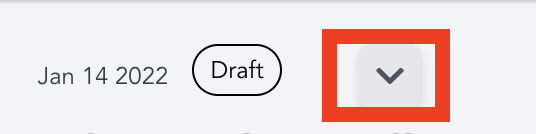
You should see an option to copy the plio.
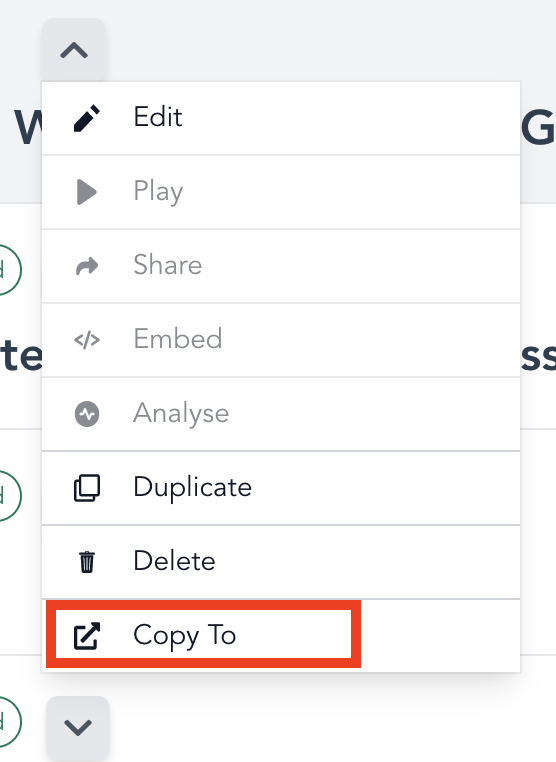
Open clicking
Copy To, you should see a list of all the workspaces that you are a part of.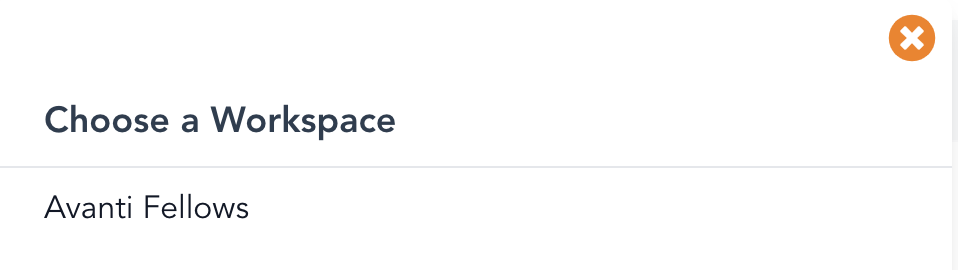
Choose the workspace you want to copy the plio to.
The chosen workspace will open up with the copied plio shown at the top.
